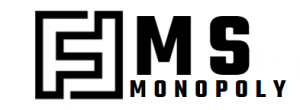Apple has so many incredible products on the market, but sometimes the user-face isn’t always as easy to use as it seems. Apple has now split the operating systems into iOS and iPadOS for iPhone and iPad, there are now some iPad-specific functions that all tablet owners should know.
- Docking: The Dock is a handy and useful toolbar of apps at the bottom of the iPad screen and is totally different from the one on the iPhone. You can access it even while using apps, by swiping up slowly from the bottom of the screen. It can also hold up to 13 apps as well as 3 slots on the far right for the most recently used apps.
- Share Safari Tabs Across All Devices: This is pretty self-explanatory. You are now able to share your internet tabs across all Apple devices via iCloud Tabs. On the iPad (or iPhone) go to Settings, click on your name, click on iCloud and ensure Safari is switched on. Do the same on the Mac under System Preferences. This means that whatever you search on your iPhone, will show up on any of your other Apple devices.
- Split The Keyboard: Typing on any phone or tablet can end up straining on your fingers, hands, and more specifically – your thumbs. But the challenge with an iPad is the size of the screen, when trying to type is can be intense and take a long time to type your message. But the good news is that the iPad keyboard can be split in half to replicate the iOS experience.
When the keyboard is open at the bottom of the screen, hold your finger down on the keyboard key at the bottom right. Some options will appear in a menu format: Undock (so the keyboard “floats”), Floating (so you get a mini iPhone-sized keyboard you can put anywhere on the screen), and Split (the keyboard splits into two on either side of the screen).
To undo, hold the keyboard key in again and select merge or pinch outward with two fingers. Another fantastic feature of the keyboard is turning the keyboard into a trackpad so you can place the cursor anywhere on the screen for typing. You can do this by holding down a finger on the space bar.
- Drag And Drop Between Apps: let’s be real, copy and pasting is so last century. The multitasking option is something that makes life so much easier, especially if you are working or running your business from your iPad. It has the ability to drag and drop text or other info between apps. Set up the Split View window with Safari (next to Notes). For example, you can copy text (hold a finger to select a word, then drag to select more) and URLs. It also works with pictures.
The ever-expanding world of Apple tech means we are constantly having to learn new and exciting ways of bringing balance and ease into our user experiences.
iPads are changing and becoming easier and easier to use for everything from answering emails to playing at Lucky Creek Casino. We hope these tips and tricks have helped you figure out how to use your iPad with more simplicity.